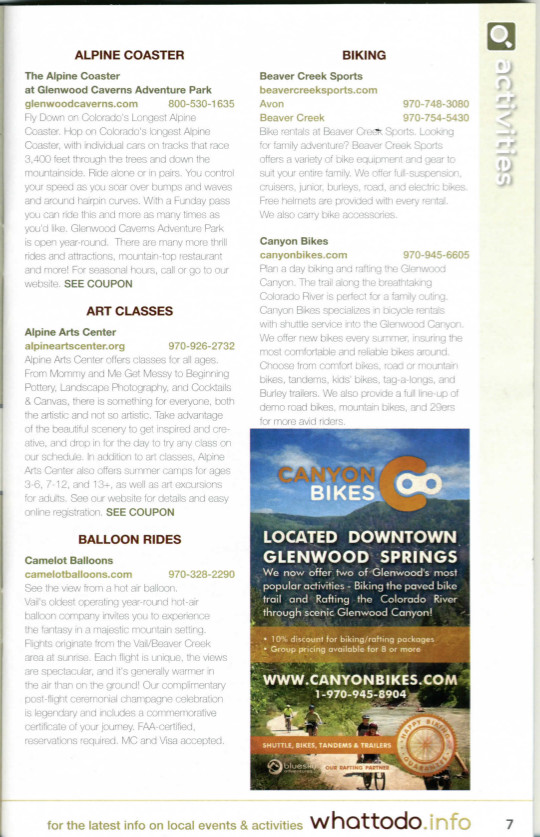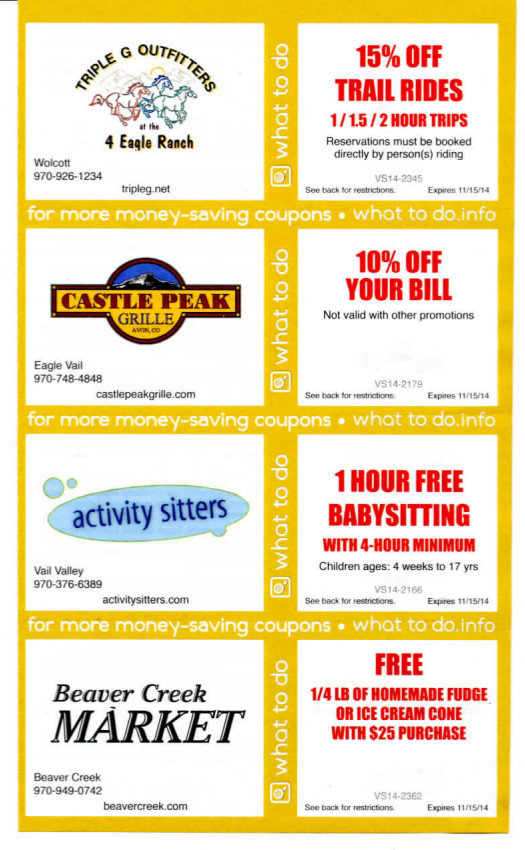All Advertisements must be approved by your business in order to appear in the What ToDo Magazine. To do this, click on ALL ITEMS and then click on the word ADVERTISEMENTS.
- Click the EDIT button to the left of the Ad you wish to view.
- On the new screen that opens up, you have several options. You can:
– Preview your ad the way that it’ll appear in the guidebook (by clicking “Preview”)
– Download the ad and save the file for your own use outside of the WhatToDo system (by clicking “Download PDF”)
– Upload a new ad that you’ve designed (by clicking “Upload New Ad”)
– Approve the ad (after you preview it) for publication.