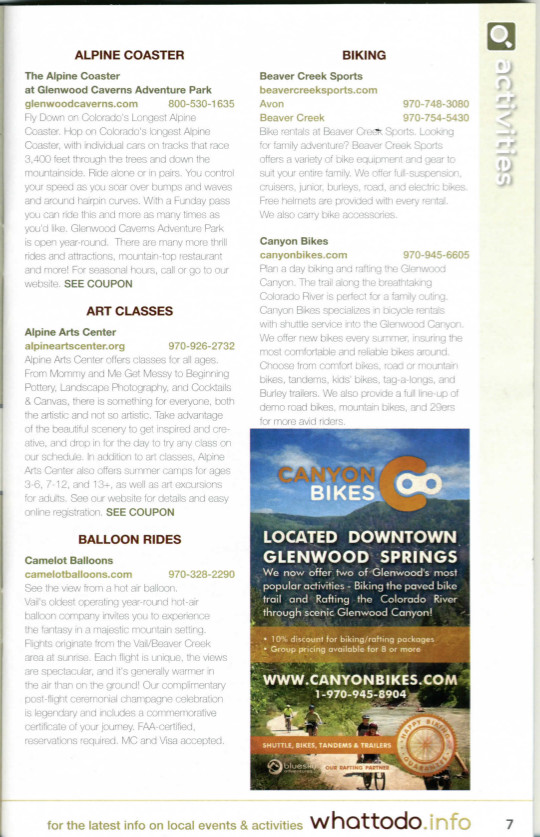To view your existing Listings, click on ALL ITEMS and then click on the word LISTINGS.
The number that appears on the far side of this button displays how many Listings you have in various WhatToDo publications.
These Listings may currently be approved (displayed with a check mark in a green box) or unapproved (displayed with an exclamation point in a red box) by your business. To appear in the guidebook when it goes to print, your listing MUST be approved. NO UNAPPROVED LISTINGS WILL BE PRINTED.
Your job now is to approve any unapproved listings. You do this by clicking the Edit button that appears in the far left column. Please review all your information and if it’s correct, click the “Approve” button. If changes are needed write them directly into the text box. To save your changes just click into another text field, and the changes to the previous field will be saved.
The grid sort and search functions here work the same as with any WhatToDo grid for “Business Name” and “Keyword.” For a refresher on using grids, click here.