Immediately after logging in you’ll be taken to a screen with several grey buttons on the left. You should select the one that says “My Print Advertising.” This is the button to click if you are a participant in a print advertising program.
If you advertise more than one business in the WhatToDo publications, or you advertise the same business in different publications, you will need to select the publication and/or the Business in the row at the top of the dashboard:
The info you will see on your print admin dashboard includes:
All Items
The first button in the left-hand column of your print dashboard says “All Items” and lists a number next to it. This is the total number of items including Listings, Coupons and Ads that you have in the publication. You can view and/or edit any of these things by clicking this button and clicking the “Edit” button on the grid next to the individual item.
Alerts
Alerts are important reminders of incomplete information or steps you need to take before the magazine goes to print. Please address any alerts as soon as they appear, as outstanding alerts may delay the printing process or cause your company’s info to appear incorrectly or not appear at all.
Tools
Here you can Reset Password any time you want or Contact WhatToDo with questions or requests.
Upload Artwork
Use this tool to send artwork such as a logo or a PDF of your ad. In the popup, you can select the file from where you have it saved and include any notes for our graphic designer before you submit it.
NOTE: If you simply want to add an existing image or logo to your company info, please follow the media gallery instructions and guidelines.